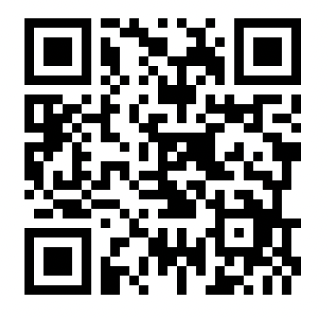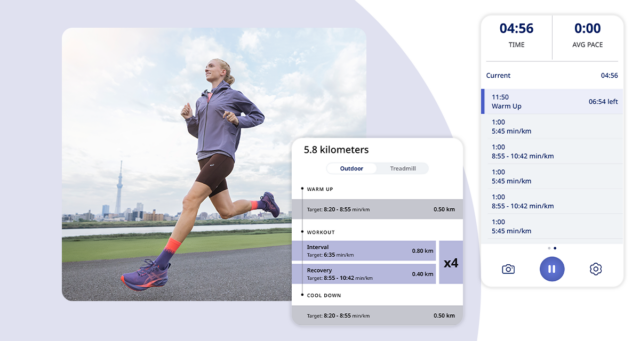Welcome to the Dubai Fitness Challenge! We are excited to embark on this journey with you to help make Dubai the most active city in the world. The Challenge starts 28 October and requires you to log one 30-minute activity daily for 30 days.
How can I log activities in the Dubai Fitness Challenge?
Activities can be logged via GPS, Stopwatch Mode, or manually added. You can jump ahead to the following sections by clicking on the links below. Unsure about logging into the app or want to dive into the basics? Check out this article to help get you started.
- GPS tracking
- Stopwatch Mode (tracking indoor or cross-training workouts)
- Manually adding activities
GPS Tracking
- Click on the Start tab and select the activity you want (running, walking, cycling, etc.).
- Tap Start Activity on the Start screen.
The app defaults to GPS Mode. For indoor activities, you can go to your Activity Settings in the app to switch to Stopwatch Mode. No GPS? No Problem! Learn how to manually add activities.
Track cross-training and indoor activities with Stopwatch Mode
Switch to Stopwatch Mode in your Activity Settings to track indoor activities such as yoga or swimming. Selecting an activity is simple. On the Start tab, tap on the Activity cell and you’ll see a list of all the possible activities you can track. Tap on your chosen activity, press OK, and you’ll see the change reflected on the Start screen.
How to switch from Stopwatch Mode to GPS during an activity
- If you decide to start tracking a GPS activity or accidentally begin tracking using Stopwatch Mode and don’t wish to track that way, tap on the Settings icon in the bottom right-hand corner.
- Unselect Stopwatch Mode from the Activity options and click OK on the next prompt.
- You’re tracking a GPS activity now!
Forget to track an activity or prefer to add them manually?
No problem. Activities added after you complete them (even days later) will still count toward challenge completion as long as they are 30 minutes long. To do this, open the Runkeeper app and follow the instructions below.
How to manually add activities on Android devices
1. From the Start tab, click the plus sign (+) in the upper left-hand corner to bring up the Log tab
2. Select Activity and then select your Activity Type.
3. Enter your Activity Stats (duration, miles, + calories) and any notes or heart rate data.
4. Select More in the top right corner of your screen if you want to tag a friend, add a Route or Workout, if applicable.
5. Tap More Options to return to activity stats.
6. Press the Save Activity button!
How to manually add activities on iOS devices
- From the Start Tab, click the plus sign (+) button in the upper right of the Start screen.
- Select Activity Type.
- Enter your workout details (distance, duration, and calories).
- Select More Details to enter any equipment you’ve used and other activity stats.
- Enter optional notes or comments, and add a picture or two.
- Press the Save button at the bottom of the screen!
Can I join the Challenge after it started?
Yes, you sure can. We encourage you to add any 30-minute workouts you completed before joining the in-app Challenge.
If logged an activity and don’t see your progress ring updating, here’s what to do
Log out of the app and back in. Be sure all your activities have had a chance to sync with our servers before you do! If that doesn’t work, take a screenshot of your activity, delete it, and then add it manually.
What kind of activities will count toward completing the Challenge?
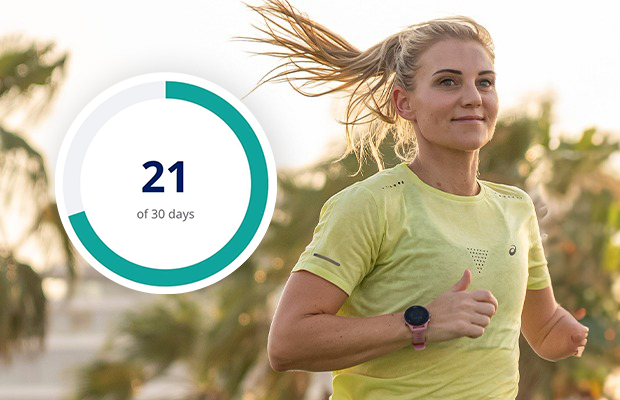
There are 30+ activities to choose from to log toward this Challenge. Whether cycling or walking is more your speed, or you prefer indoor workouts (such as treadmill running, strength training, or yoga), you can track them in the app. Regardless of your pace, ability, or activity type, we encourage you to move in a way that feels good!
For added inspiration and guidance to support your journey, join the Dubai Run with Jessica Group hosted by Dubai-based Paralympian, Jessica Smith and the ASICS FrontRunner team.
What else can you expect to see in the Dubai Run with Jessica group?
Choose a 5K or 10K audio-guided Training Plan, a Runkeeper Go™ exclusive feature, unlocked for all members of this group. Click here from your mobile device to join the group and register for community events leading up to the Dubai Run on Sunday, 26 November 2023.