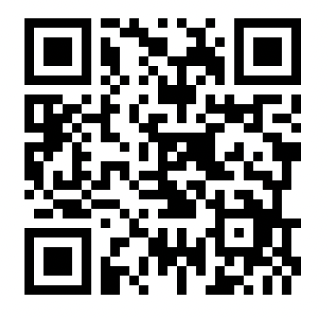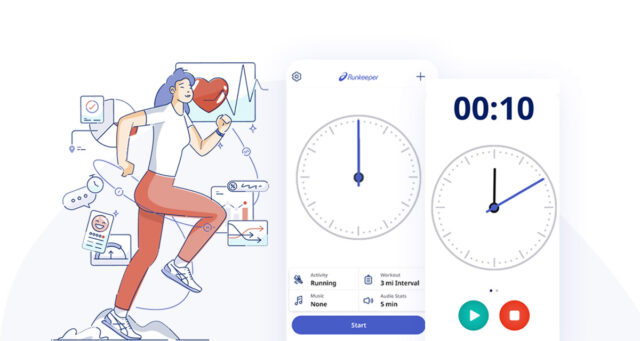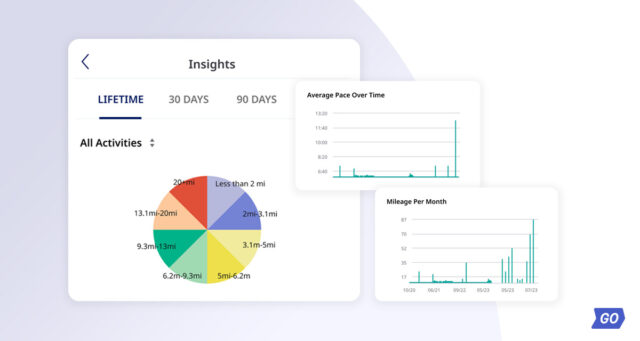We know bad weather conditions can prevent you from getting outside for a workout, or maybe you prefer to run on a treadmill, either way, the ASICS Runkeeper app has got your back. While we’re best known for our GPS-tracking functionality for outdoor activities, our Stopwatch Mode feature allows you to keep tabs on your activity on the elliptical, treadmill, in the weight room, and more. Stopwatch Mode is a great way to track your progress over time and still get credit for all the mileage and time you’re putting in indoors. Because if you didn’t track it in the Runkeeper app, it didn’t happen, right?
Fun fact: Some of the Guided Workouts in the app can be done using the Stopwatch Mode.
Track indoors on iOS
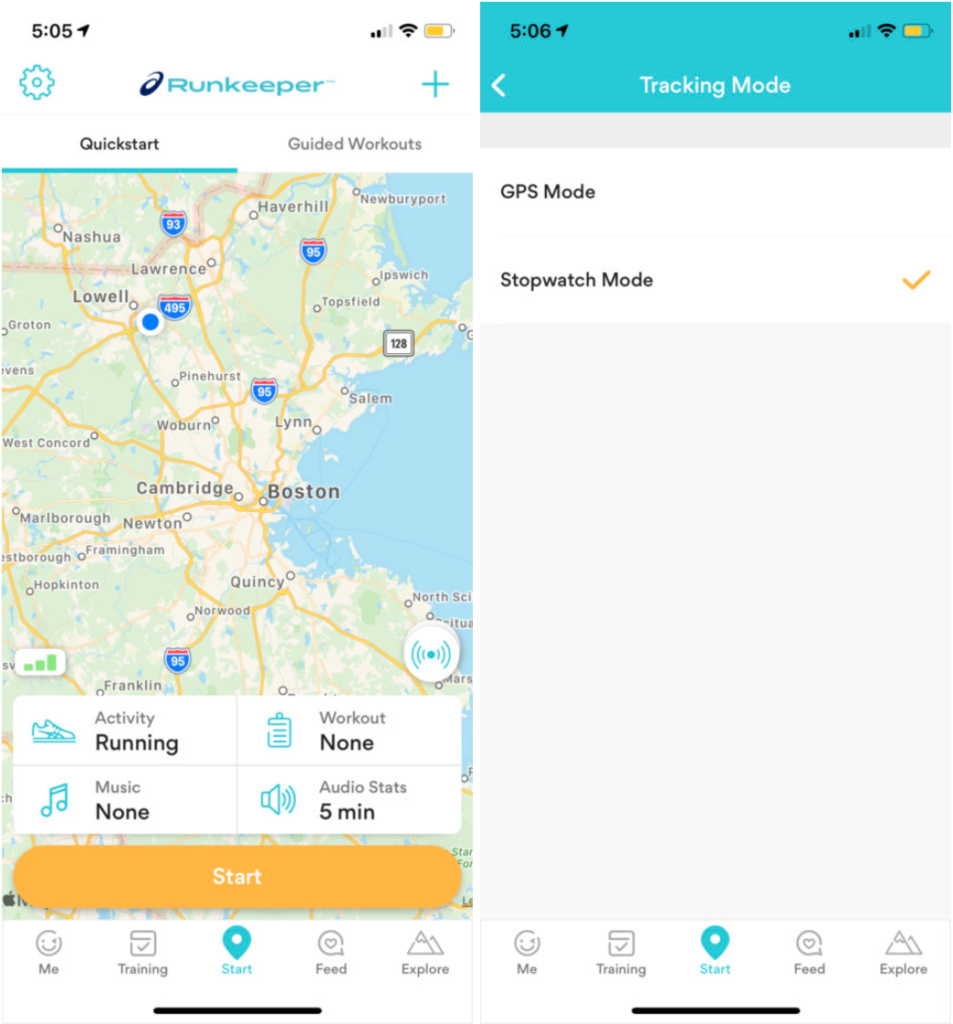
On the Start screen, select your activity from the Activity cell. Tap the settings gear icon in the top lefthand corner. Locate and tap on Tracking Mode. Select Stopwatch Mode. Go back to the Start screen
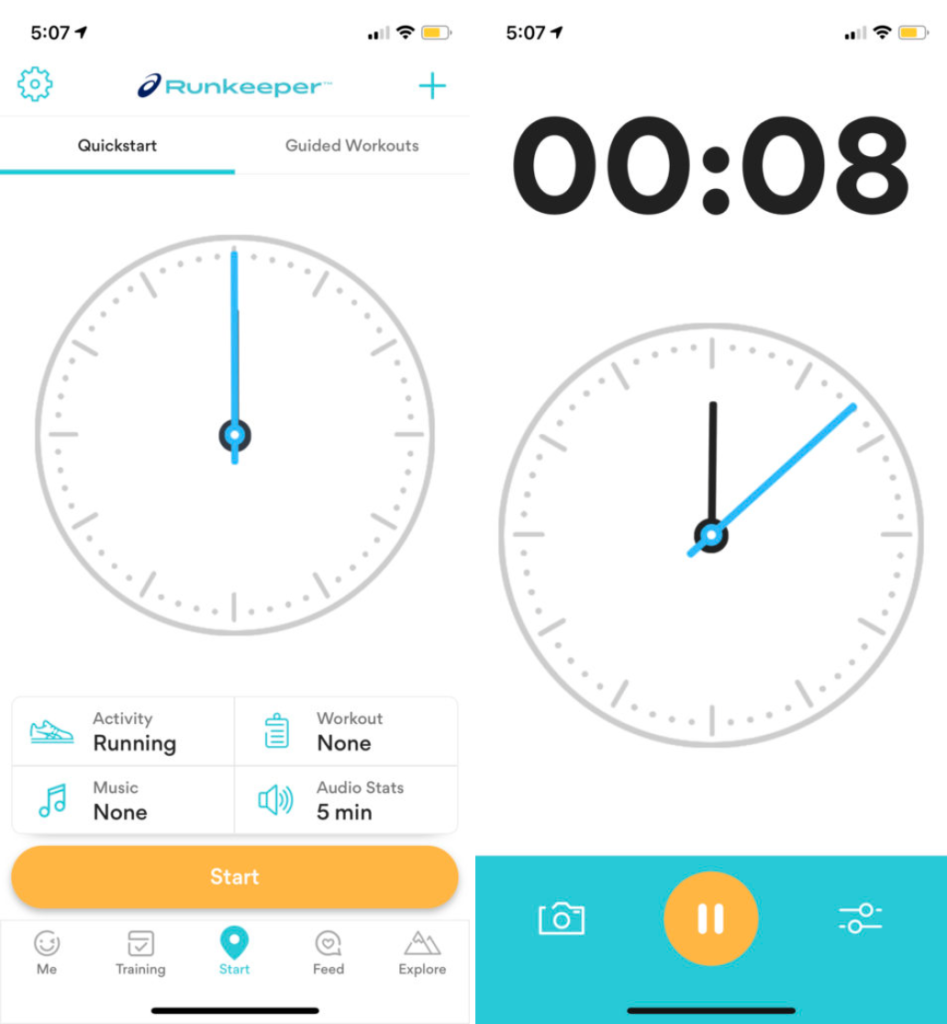
Press Start to begin your activity. A stopwatch will appear on the screen and track your time. Once you’re done tracking, tap the yellow Pause button, then the red Stop button, then “Yes, I’m Done.” You’ll be directed to the Save screen. Input your distance and calories, review your activity, then press the yellow Save button. After you save, you can share to your social media if you want!
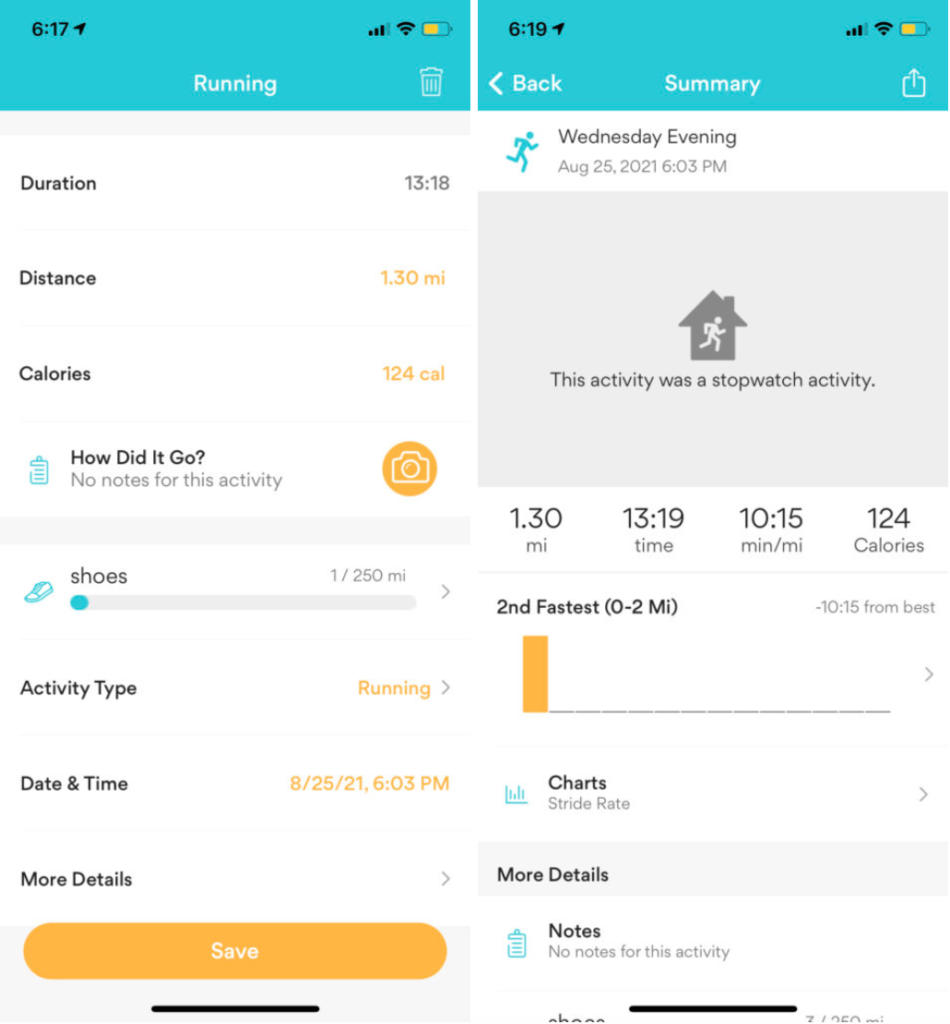
Track indoors on Android

Tap on the Activity grid, which will prompt the Activity Type screen where you can toggle on Stopwatch Mode from the top right (next to GPS Mode). Then select your activity from the list below it. After tapping the back arrow in the top left-hand corner, you’ll be brought back to the Start Screen, where you’ll notice the Stopwatch Mode icon in the middle of the screen.

From here you can begin your activity, and a nifty Stopwatch will begin tracking your duration! If you decide you want to start tracking a GPS activty, or accidentally began a Stopwatch mode one, no worries! Tap on the Settings icon in the bottom right-hand corner. Then unselect Stopwatch Mode from the Activity options, and click OK on the next prompt that appears. Boom! You’re tracking a GPS activity now!

Once you’re done sweatin’ away some calories, just tap the Orange Pause button. If you decide you actually haven’t had enough, and want to keep slayin’ that workout, press the Resume button (the green triangle), but if you’re definitely done, tap the Stop button. Pressing the Stop button will bring you to the Save Screen where you can enter Distance, Date, Start Time, Notes, Photos, Shoes and share the activity (with our fresh new sharing flow)