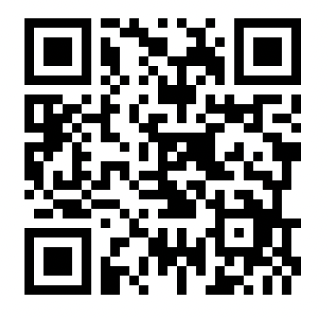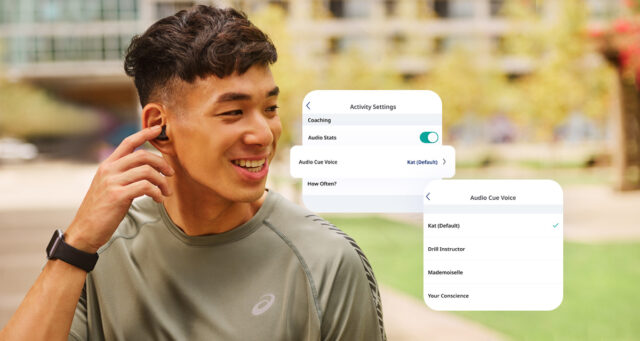Did you know that you can choose from multiple voices to deliver your audio cues?
The voice of the “Runkeeper lady” (her name is Kat and she’s wonderful) has become synonymous with tracking a workout with the ASICS Runkeeper app, and we’ve received lots of feedback from you about it over the years. Many of you love it (a little too much), some feel the opposite, and many more have a complicated relationship with it. Along the way, you’ve asked us for more voice options: ranging from Morgan Freeman to Ryan Gosling.
While Ryan didn’t make it in this time around, we’re excited about the range of voices we’ve brought you, recorded by a motley crew of talent throughout the Boston area. They are Drill Instructor (not from Full Metal jacket but a very solid imitator); Mademoiselle (a fun French voice delivered by our very own VP Marketing Sandrine); Your Conscience (a deep booming voice that might be from the heavens above), Boston Fan (from a Runkeeper team alum who always had us laughing), and Mr. Announcer (those of you MBTA commuter rail riders may recognize him from the former 5:05 to Fitchburg). They’ll be giving you all the stats and updates you’re used to, plus some colorful commentary sprinkled throughout.
We know boredom and doubt can strike even the most dedicated of runners, and we think audio is a great way to keep you motivated and entertained on a workout (hello, playlists, and podcasts). Especially since we heard Stephen Colbert’s work with Waze, we’ve been obsessed with the idea of bringing better audio content to Runkeeper activities. Today is a first but important step in that direction, and we want to hear from you on what you’d like from your Runkeeper voices!
Preview the voices by clicking the links below:
How to change voices or audio cues in the Runkeeper app:
To access the voices, visit the Settings menu, select Activity Settings, and tap Audio Cue Voices to make your selection.
You can control audio cues voices, how often cues are announced, which stats are announced, and how loud!
- How Often: Select this option to determine the frequency (e.g. Every 5 Minutes, Every 1 Mile…etc). When you are done press Activity Settings to go back.
- Which Stats: This option will let you select what audio stats you’ll hear during your tracking. You can choose from time, distance, average pace, average speed, current pace, current speed, current split pace, current split speed, average heart rate, and current heart rate.
*Important note – At any point while tracking activities, you can press the status bar at the top to trigger an immediate audio cue.
Troubleshooting Tips
- Be sure your phone’s volume is up. Sometimes your ringer volume will be up, and your audio will be low. Try using the volume controls on your phone to turn the volume up right after you start an activity.
- If you are using the lock to sleep the screen and the audio cues ever stop, try pressing the home button once and they should resume immediately.
- If you are on Android, there are different volume settings based on what you want to hear. Make sure that all four settings are turned up.
Happy running!