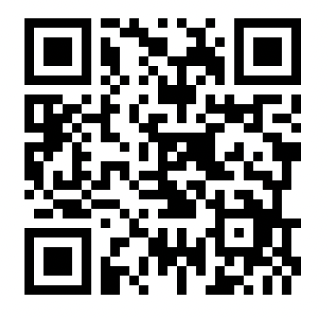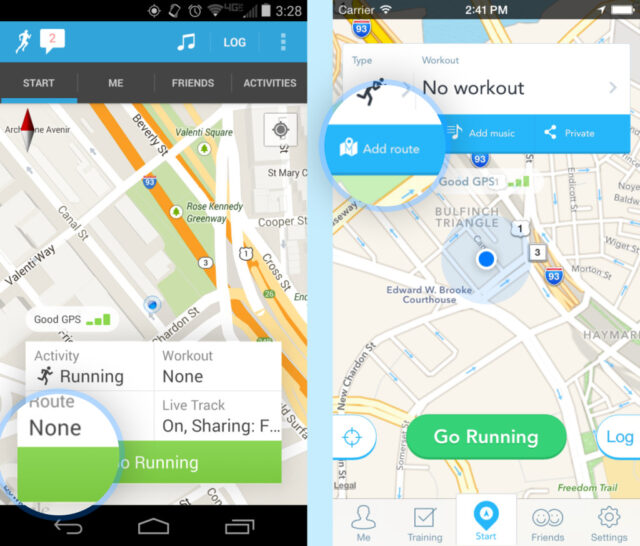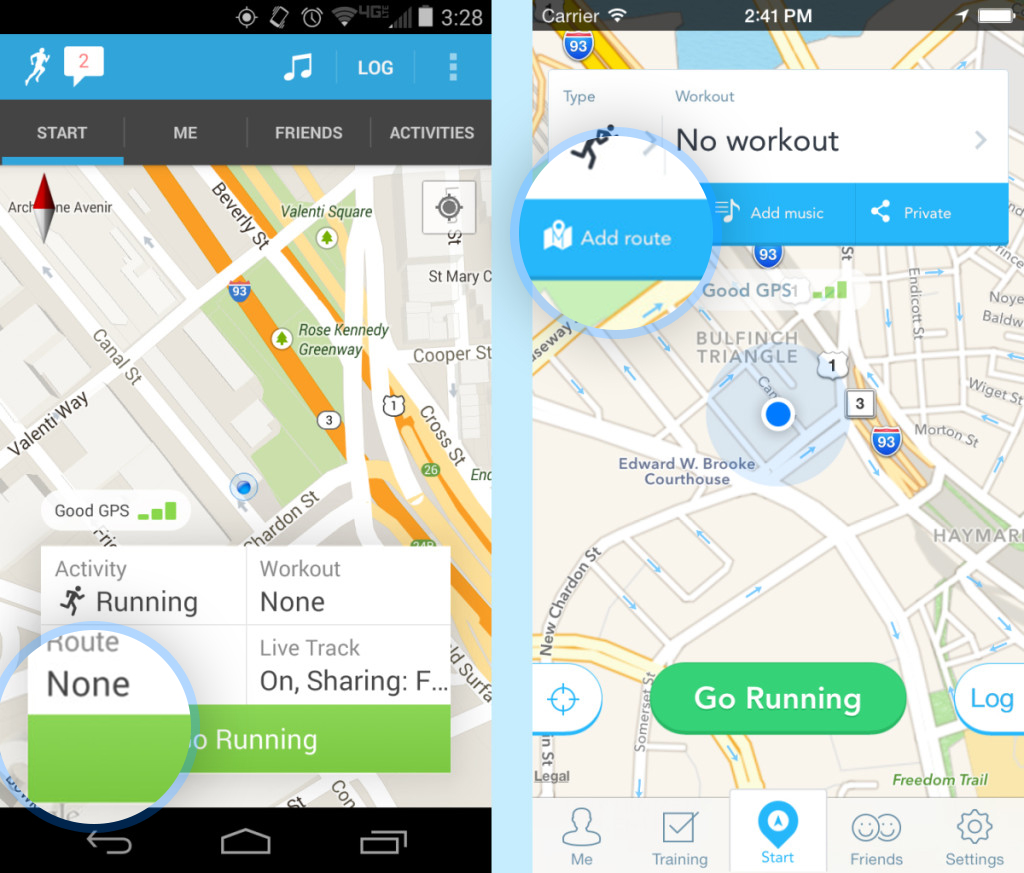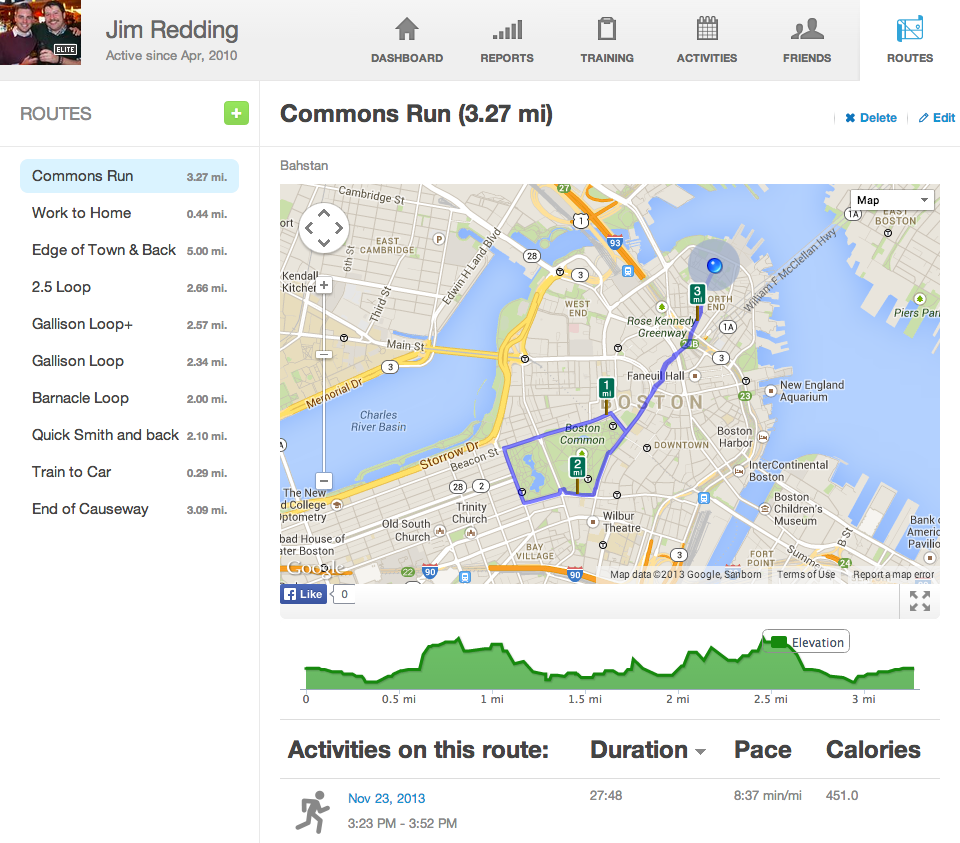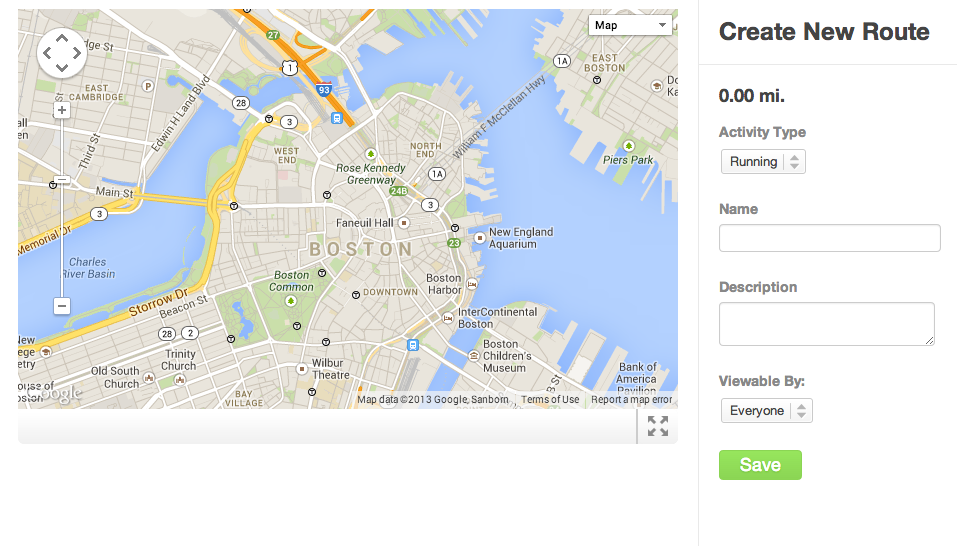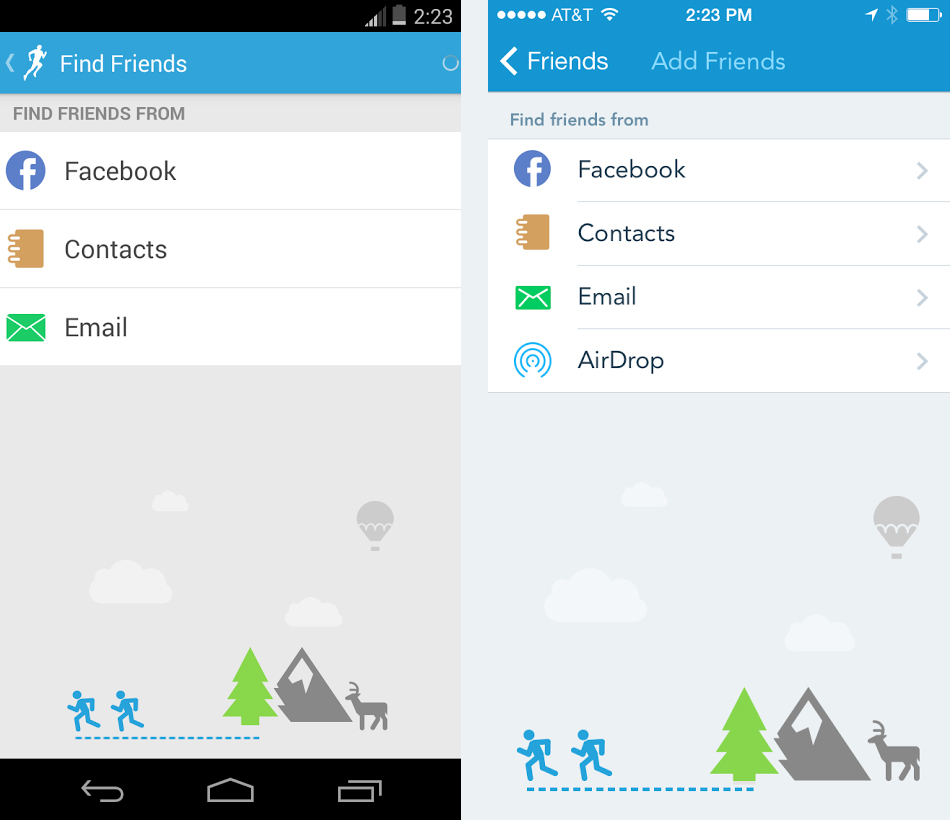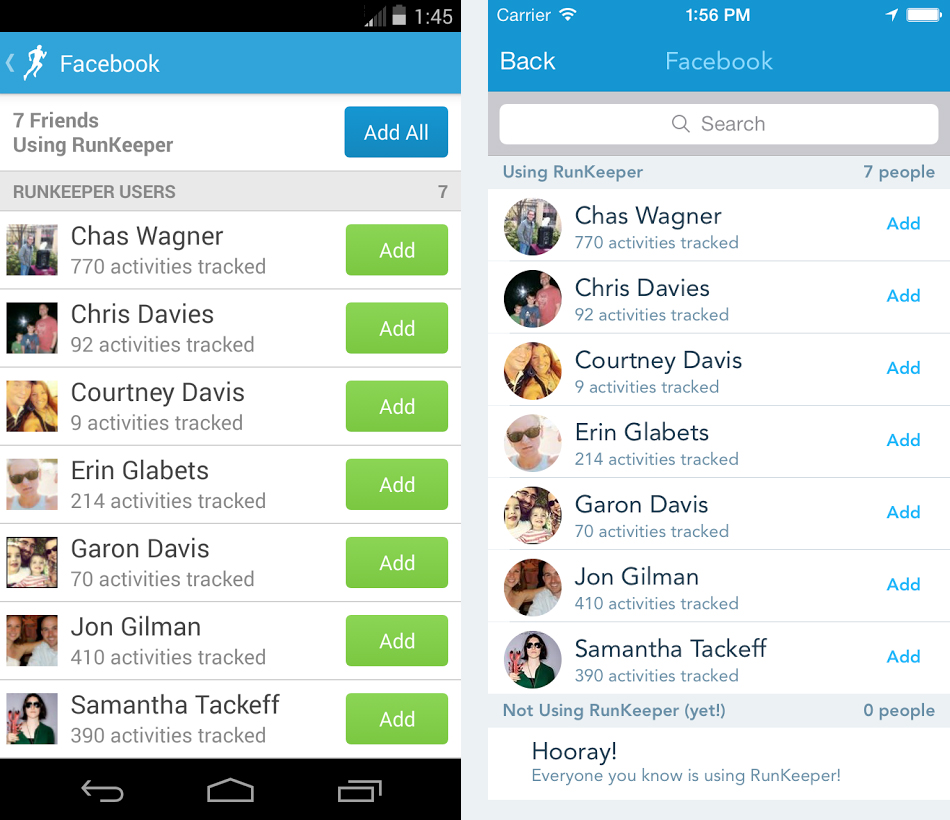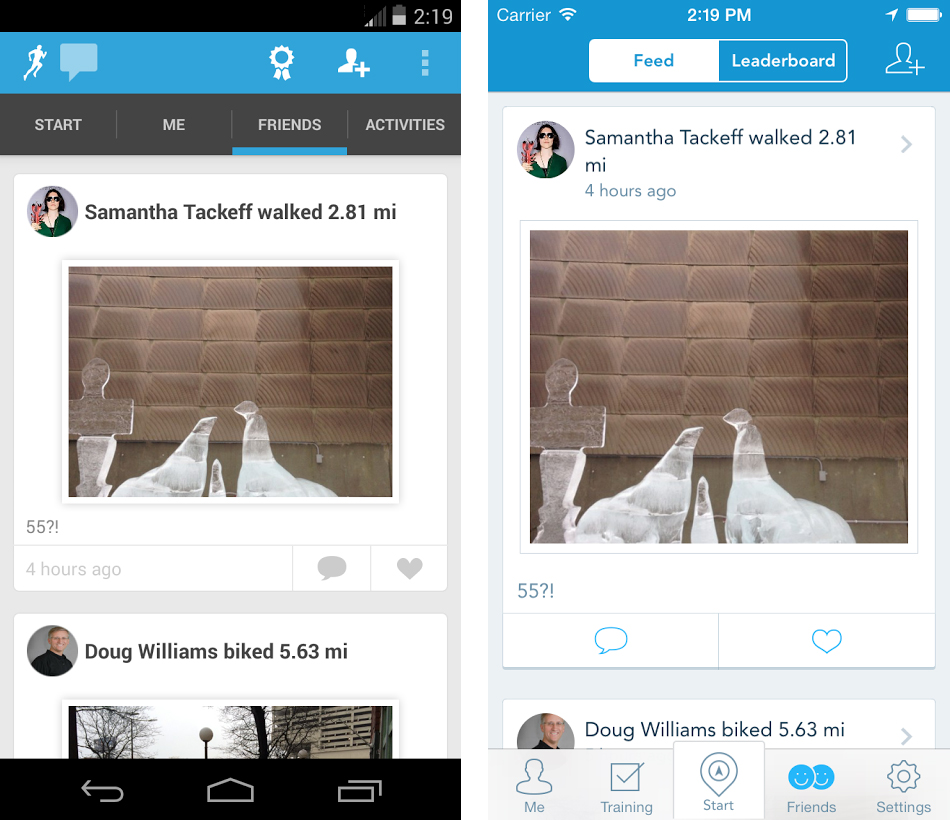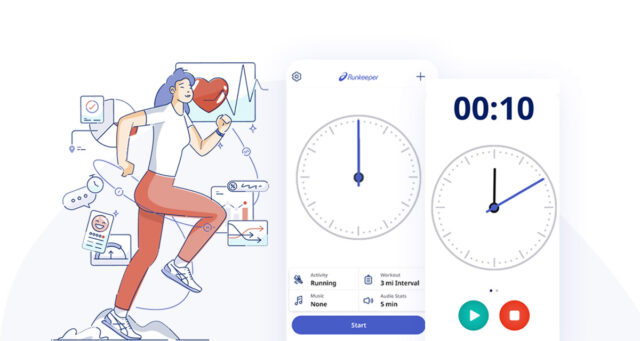Hey everyone! Hope you’re making great progress on your New Year’s Resolutions! We’re back again this week to give all you new Runkeepers a bit more insight into some features you might not know about yet These are systems that most Runkeeper veterans may know well, but as the saying goes, you learn something new every day!
Let’s get started!
Routes
You may have noticed the section that reads “Routes” on your Start screen. This section of the App will let you pre plan a path anywhere in the world, and whenever you run that path, your runs will be added to a list that displays how many times you ran it and how the different runs stack up against each other. However to create a Route, the first thing you’re going to need to do is head to our website, Runkeeper.com.
Once you’re there, and looking at your profile, just hit the Routes button on the right side of your screen. There you can look at the list of your activities that you’ve done on any route, but if you haven’t created a Route yet, you can just hit the green plus button on the left side of your screen to add a new Route.
Then just map out the Route, name it, and hit Save. Shortly after (usually the next time your phone syncs with our servers) you can then tap Routes on the Start tab and select your Route of choice!
Friends
If you haven’t noticed already, Runkeeper is all kinds of social! Jump on over to the Friends tab, and you’ll notice two sections, Feed and Leaderboard. But first, you’re going to need some friends!
Just head over to the Friends tab, and hit the Add Friends button in the upper right hand corner. Then you can select Facebook, Contacts, Email, or with a iPhone 5 or higher, you can use Airdrop!
There you’ll be able to Add Friends who already use Runkeeper, or Invite friends who you’d like to have join Runkeeper.After you’ve added friends, you can check out the Feed, where you’ll be able to see your Friends’ fitness stories.
There, you can like and comment on friends’ activities, and they can do the same to yours! You can also look into their activities, seeing pictures and their stats!
Check out our other blog posts about the Runkeeper App, Runkeeper Go & Partners and The Basics!