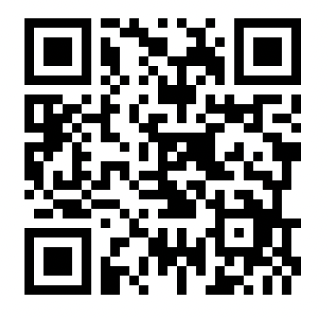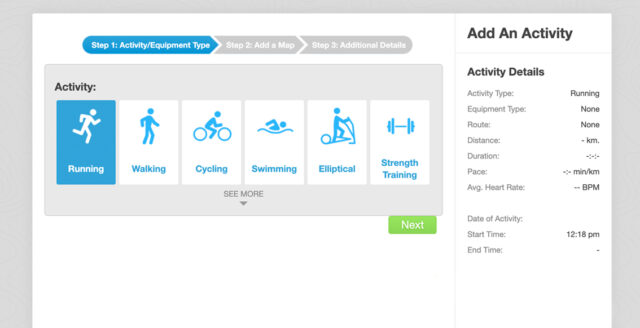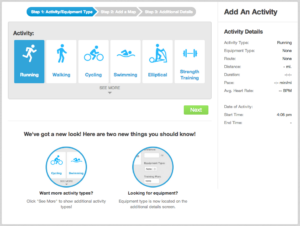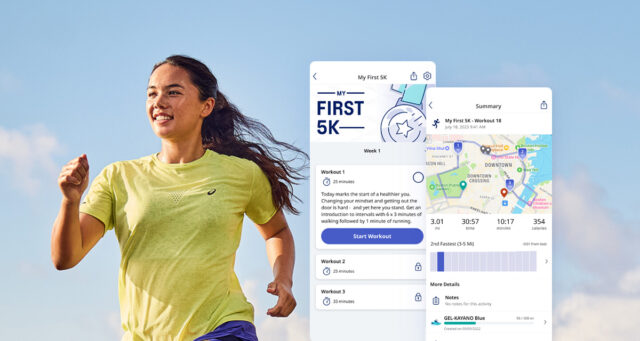We understand that you might be using other fitness devices to track your activity. That’s why we created our GPX/TXC import feature! It’s designed for people with activity data saved on other devices or systems who want want to import those activities into their ASICS Runkeeper app account. For example, if you have used a Garmin, Suunto or Polar device in the past or continue to use devices like these to track fitness activities, but prefer to use the Runkeeper app for things like community, training plans, and a comprehensive view of your progress, this GPX/TCX import feature provides you with an easy way bring those activities with you.
To learn more about GPX click here.
Below are a couple of examples including steps for exporting files from Garmin and Polar devices:
Export from Garmin: Record an activity with Garmin device (e.g. Garmin Forerunner), download the activity to the supported application (i.e. Connect or Training Center), select workout, and export as GPX or TCX to your computer.
Export from Polar: Record activity with Polar device (e.g. Polar RS800), download the activity to the supported application (e.g. Polar ProTrainer), select a workout, and export as GPX to your computer.
Here’s how to import single GPX/TCX files to Runkeeper.com once you have them downloaded:
(To learn how to import bulk activities click here.)
Step 1: Log into Runkeeper.com. It’s best to open this in a separate tab so you can continue to follow these directions.
Step 2: Click Log (green plus button) on the top menu bar, then select your activity type and click Next.
Step 3: Select Upload Map
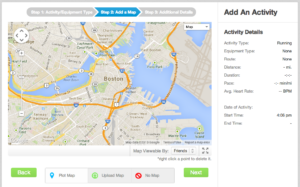
Step 4: Click Import From File and select the GPX or TCX file from your computer
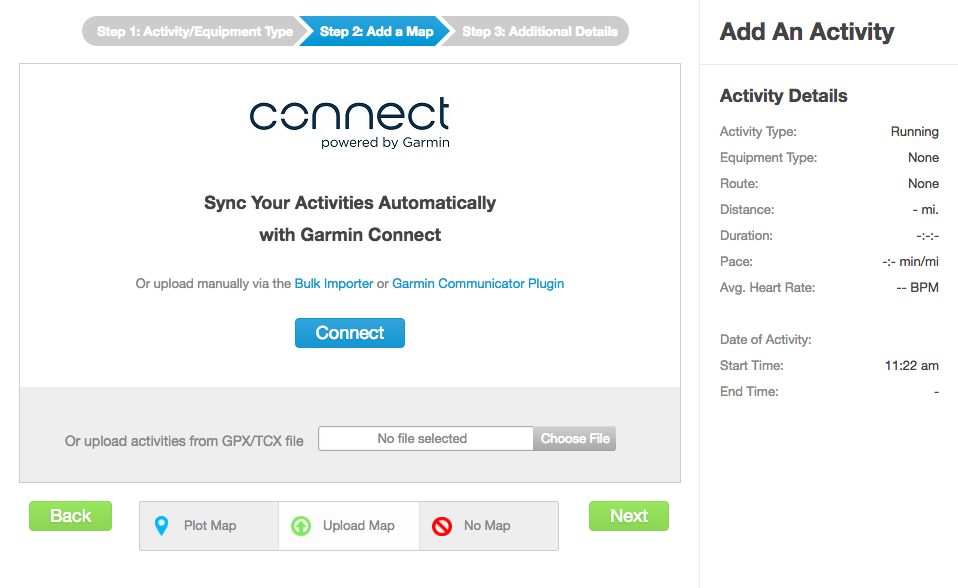
Step 5: Add any additional details, then save the activity. There you go! You’ve imported your GPS activity file to the Runkeeper app. Well done.
If you experience trouble getting accurate data from your GPX/TCX import, try using our partner app Fit2App. Fit2App will take your Garmin or Polar data and sync it to your Runkeeper app!
***Note: Only GPX/TCX/FIT files with GPS data can be imported to our website at this time. This feature does not support indoor activities or data from standalone watch trips.
How to Bulk Import GPX, TCX, and FIT files to the Runkeeper app
Follow the same process as above except, on step 2: scroll down until you see “Trying to Upload Multiple Files?” and click the Get started button.
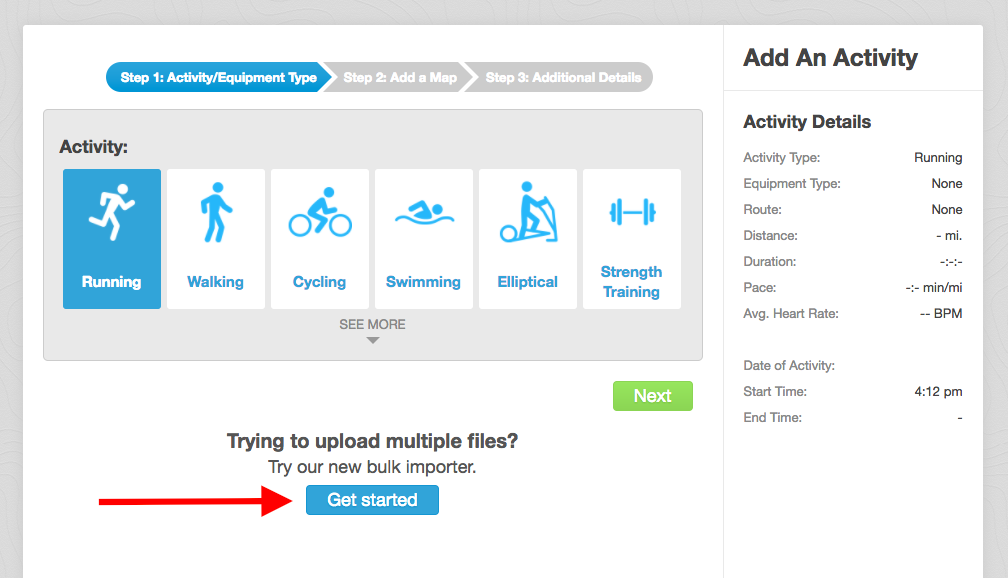
Step 3: Click the box to select GPX, TCX, and/or FIT files from your computer (there is a max of 100 files per batch).
Step 4: You’ll get the message “Successfully uploaded the following files” with a list of the files you imported below it. To upload more files, just rinse and repeat Step 4!
Step 5: Once all your activities are uploaded, click Done.
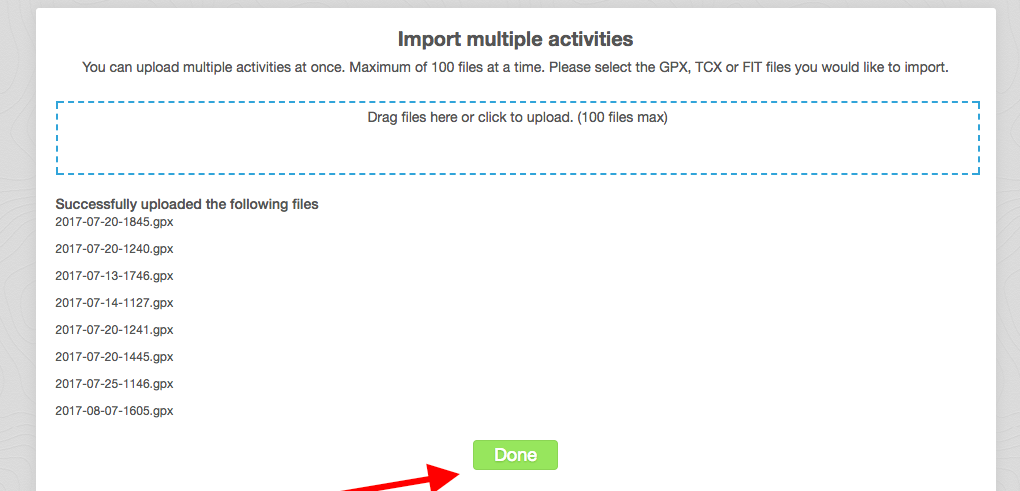
Step 6: After clicking Done, you’ll be taken to your activity list where you’ll see the activities you imported now in your Runkeeper app history!
Considerations:
- The maximum number of files that can be uploaded in one batch is 100. So for example, if you have 250 activity files, you should divvy those up into three uploads.
- You can upload a batch that has mixed file types (GPX, TCX, or FIT files).
- Zip folders cannot be selected– just select the individual files within them instead!
- If a batch contains any files whose type is not supported (.jpg, .txt, etc.), the importer won’t reject your entire batch, don’t worry! Only the unsupported files will be rejected. The GPX/TCX/FIT files in that batch will still import.