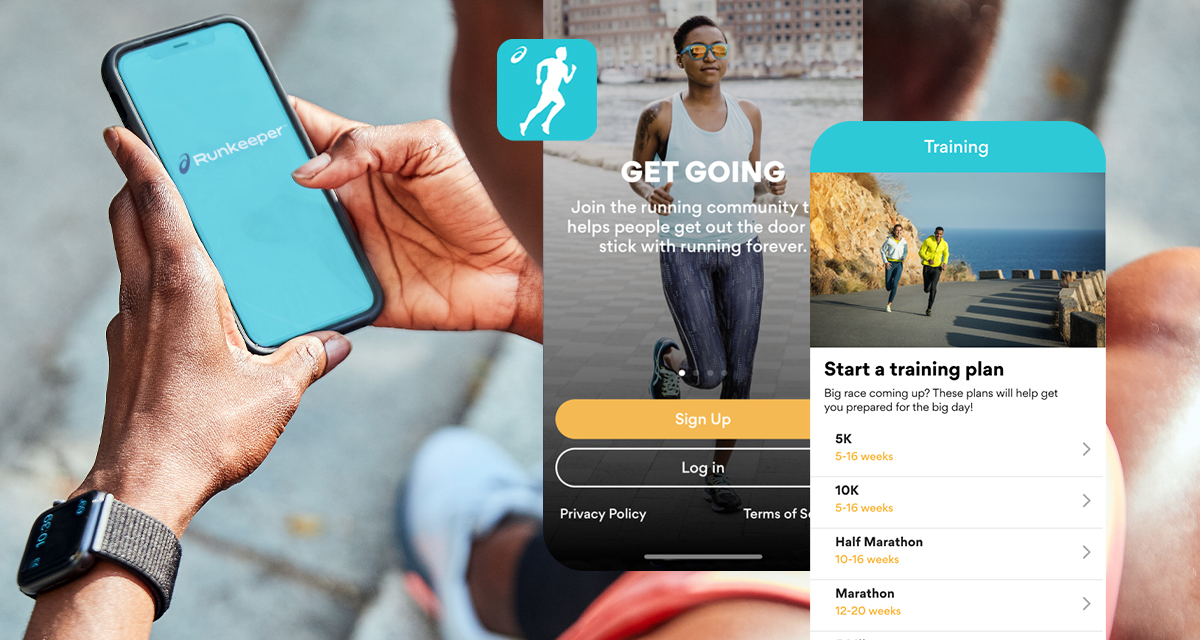Here are the absolute basics to getting started in the app.
Signing Up/Logging In
Most of you are already signed up and logged in, but for those of you who’re really just getting started, we’ll touch on this quickly.
When you open the ASICS Runkeeper app for the first time, you’ll see the Sign Up screen, where you can sign up using Apple, Facebook, and e-mail or, if you’re on Android, Google+. If you’ve already got an account, just hit Log In on the bottom screen, and sign in that way!
The Start Screen

The Start screen is the central hub of the app. Click on the Activity cell (featuring a shoe icon), and from here you can select one of over ten different activities to actively track, or one of over thirty different activity types to manually log. If you’re heading outside, make sure you have “GPS Mode” selected in your Settings (see gear icon in top left corner on iOS; hamburger menu on Android). If you’re working out inside your house or at the gym, select “Stopwatch Mode.” Once you’ve done that, select select your activity and press Start when you’re ready to go!
Settings, Audio Cues, and Timing
Before you head out, why not take a second and set up some Audio Cues so you don’t have to keep looking at your phone while you’re out? There are couple ways to do this:
- iOS: Go to your Settings by heading to the Me tab at the bottom of your screen and tapping the gear icon in the top righthand corner, then tapping into your Activity Settings.
- Android: Go to Settings by tapping the hamburger menu and navigate to Audio Stats.
- iOS & Android: Tap into the Audio Stats cell on the Start screen.
In your Settings, you can really customize the Runkeeper app to make it your own. Switch between miles and kilometers and edit your height and weight in Profile Settings, and as we’re going to focus on today, select your Audio Cues in Activity Settings.

On iOS, tap Activity Settings to adjust your Audio Cues settings. On Android, tap Audio Stats. These are audio notifications that will update you on your progress as you track your GPS activities. You can select your preferred Audio Voice, How Often you want to hear stats, Which Stats you want to hear, and the audio Volume.


The Me Tab and Activities
The Me tab is where you can revel in your accomplishments.

Here you’ll be able to see any notifications, view your Activities, week-to-week and month-to-month stats, any Goals you’ve set, as well as Personal Records and other stats about your running.
Whether you’re new to running or looking for some motivation, look around the Runkeeper blog for more articles about your favorite fitness topics.