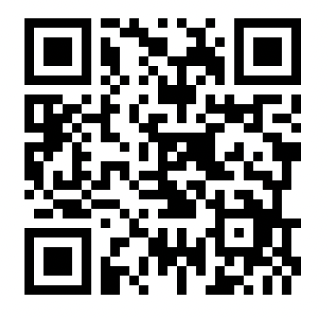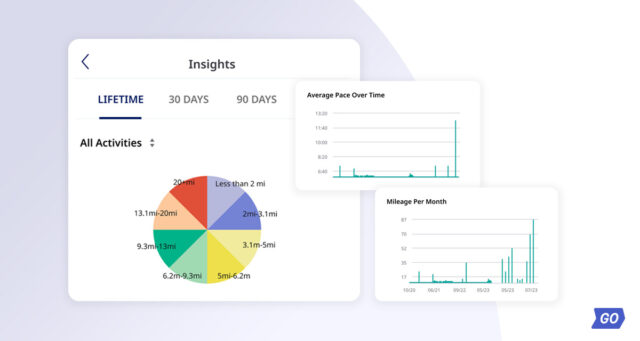You asked; we listened. Based on your feedback, we’ve made some notable improvements to the ASICS Runkeeper app for Apple Watch. Check out our latest changes, and don’t forget to update your app to see them.
Pro tip: Always keep your Apple Watch up to date by turning on automatic updates.
Customize your stats
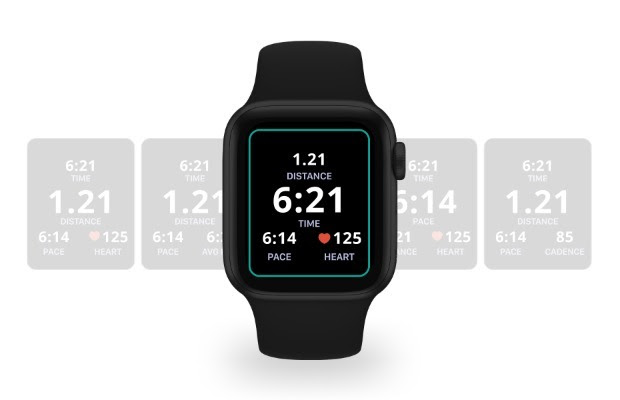
You can now choose from five different presets to ensure you are seeing the stats you want to see, where you want to see them.
Update your stats to:
- Have the center stat show distance, pace, or time.
- View your cadence information during a run.
- Compare your current pace to your average.
How to use: Access the app settings screen scroll down, and tap Layout. Swipe right to see all five options and select the screen layout you want to use.
No more false stops
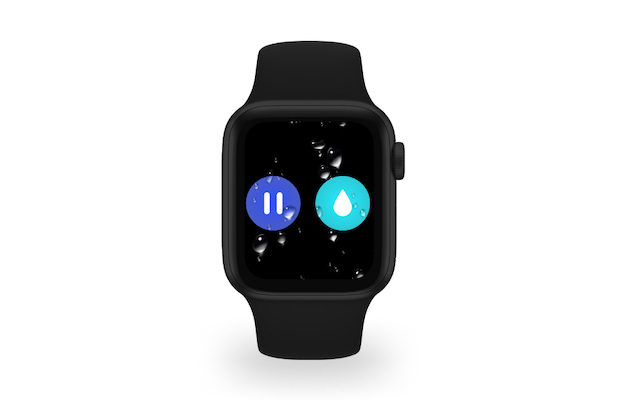
Water Lock is now available during your activities. So you can finally say goodbye to accidental stops and pauses from rain, sweat or clothes.
How to use: During an activity, swipe left and tap the water droplet icon. To unlock it, hold down the Digital Crown on the side of the watch.
What does the Water Lock feature on Apple Watch do?
When the Apple Watch water lock feature is enabled, it freezes your Apple Watch screen so it doesn’t respond to touch. This means that things like water droplets and sleeve overlap won’t affect your activity during tracking. Once you have finished your activity, you can disable this feature, and any remaining water droplets on the watch will be safely expelled!

Get audio cues your way
Now you can adjust the volume of your audio cues right on your watch.
How to use: Access the app settings (open the Runkeeper app on your Apple Watch and swipe right), scroll down, and tap Volume. Adjust the volume using the Digital Crown on the side of the watch.
If for any reason you are not able to track activities on the Runkeeper app for Apple Watch, go to settings on your iPhone and select the Runkeeper App from your list of apps. There, you can verify your Location Services, Notifications, and Motion & Fitness settings.